Instagram update instructions: How do you go live on Instagram?
Published 12:59 pm Tuesday, December 13, 2016
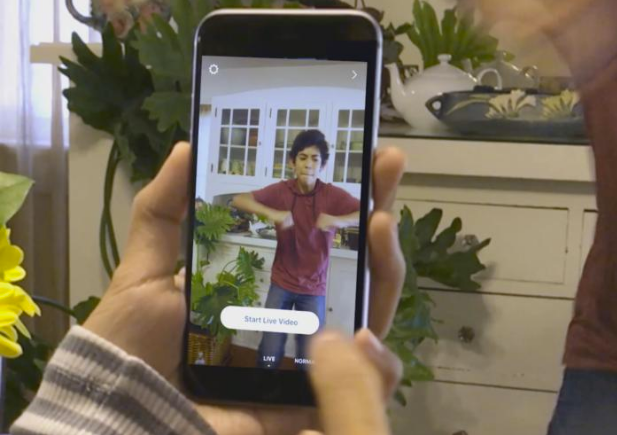
- How do you go live on Instagram? (credit: Instagram)
Instagram live video is now up and running for many after the latest Instagram update and in the next few days most everybody should have it.
So now you simple want to know the instructions: How do you go live on Instragram Stories with video?
It’s simple, very like Facebook Live and Twitter’s Periscope; just follow these steps for live video on Instagram Story:
Swipe left from the home screen like you are going to post a photo on your Instagram Story.
- Swipe left from the home screen like you are going to post a photo on your Instagram Story.
- You will see an option to do one of three things, including: 1) toggle between your story; 2) post a Boomerang to your story; and 3) go live.
- Once you are live on instagram, you can be live for up to one hour or quit the video at any time during that hour.
If someone you follow is live on Instagram, their video appears in the Stories area of the Instagram app. Users who follow you may get notifications that you are live.
The live videos will just show up on the home screen under Stories. And once you are no longer live your video won’t be stored on either your account or story and will disappear – forever.
If you want instructions from Instagram, you can see how they say to do it here:
“You can share a live video to connect with your followers in real time. Once a live video has ended, it’s no longer visible on Instagram.
To start a live video:
- Tap
 in the top left of the screen or swipe right from anywhere in Feed.
in the top left of the screen or swipe right from anywhere in Feed. - Tap Live at the bottom of the screen, then tap Start Live Video. Your followers may be notified when you start a live video.
- The number of viewers appears in the top right of the screen, and comments appear at the bottom. Tap Comment to add a comment, and tap and hold a comment to pin it to the top so that viewers can see it more easily.
- To turn comments off, tap
 then select Turn Off Commenting. Keep in mind that any keyword filters you’ve turned on will also apply to comments on your live video.
then select Turn Off Commenting. Keep in mind that any keyword filters you’ve turned on will also apply to comments on your live video. - When you’re done, tap End in the top right then tap to confirm.
Keep in mind that you may not be able to share a live video if your account was recently created.”